5 Clever CSS Tricks to Supercharge Your Web Design in 2025
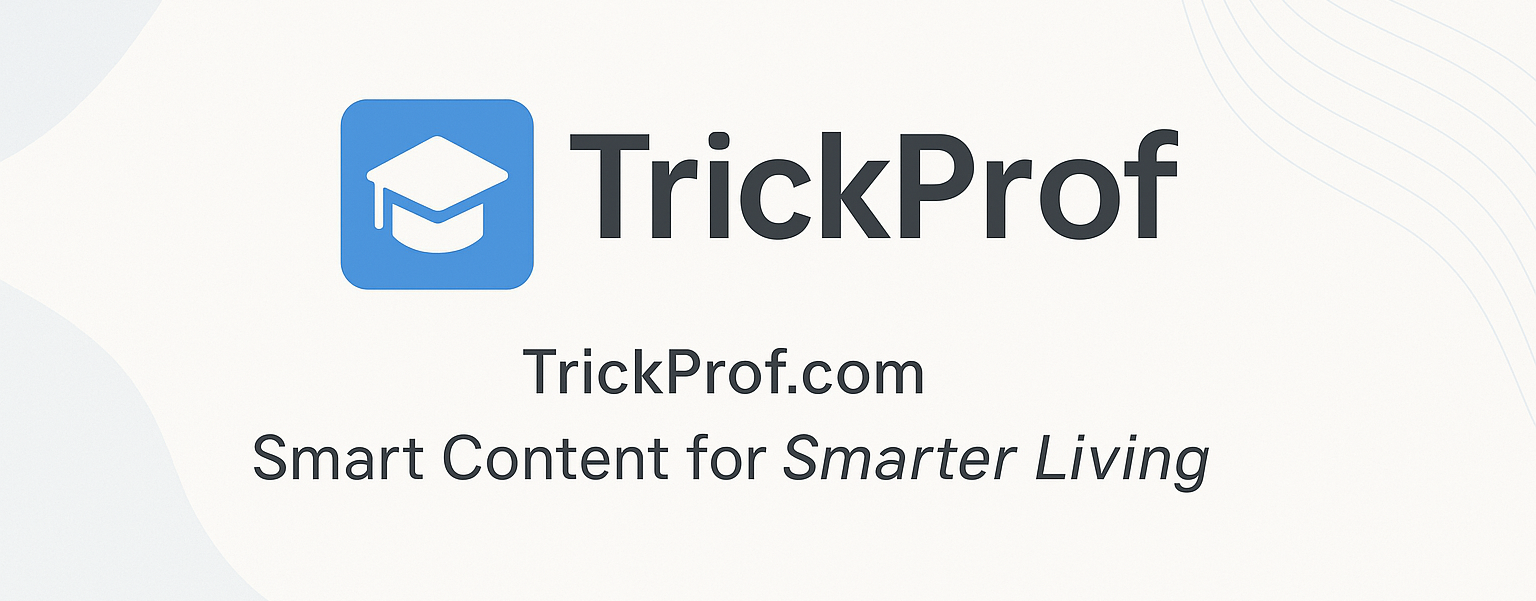
Below is a revised version of the article "5 Clever CSS Tricks to Supercharge Your Web Design in 2025" with simpler language, more detailed explanations, and actionable examples. Each trick includes a clear step-by-step guide and a code snippet you can copy-paste to try immediately. The tone remains friendly and approachable, perfect for beginners or intermediate developers looking to enhance their skills.
5 Clever CSS Tricks to Supercharge Your Web Design in 2025
Web design doesn’t have to be complicated to look amazing. With CSS, you can add cool effects and make your site stand out—fast. These five tricks are easy to use, work in 2025’s top browsers (like Chrome, Firefox, and Edge), and come with examples you can try today. Let’s make your designs pop!
1. Make Buttons Change Shape on Hover
What It Does: Turns a square button into a circle when you hover over it, smoothly.
Why It’s Cool: It feels fun and modern without needing JavaScript.
How to Do It:
- Create a button in your HTML.
- Add CSS to style it as a square, then change its shape on hover.
- Use transition to make the change smooth.
Example Code:
<button class="shape-button">Click Me</button>.shape-button {
padding: 15px 30px;
background-color: #ff6f61;
border: none;
border-radius: 10px; /* Starts as a rounded square */
color: white;
font-size: 16px;
cursor: pointer;
transition: border-radius 0.3s ease; /* Smooth change */
}
.shape-button:hover {
border-radius: 50%; /* Becomes a circle */
}Try It: Copy this into an HTML file, open it in a browser, and hover over the button. Watch it morph!
2. Add Colorful Gradient Text
What It Does: Makes your text fade from one color to another, like a rainbow effect.
Why It’s Cool: It’s eye-catching and perfect for headings or titles.
How to Do It:
- Pick a heading or text in your HTML.
- Use background-image to create a gradient.
- Clip the gradient to the text so it shows through.
Example Code:
<h1 class="gradient-text">Hello World</h1>.gradient-text {
font-size: 36px;
background-image: linear-gradient(to right, #ff6f61, #1a73e8); /* Red to blue */
-webkit-background-clip: text; /* Works in Chrome/Safari */
background-clip: text; /* Standard version */
color: transparent; /* Hides the regular text color */
}Try It: Add this to your HTML and CSS. The text will glow with a gradient. Change the colors to match your style!
3. Create a Fading Shadow for Scrolling Boxes
What It Does: Adds a soft shadow at the top and bottom of a scrollable box, showing there’s more to see.
Why It’s Cool: It looks professional and guides users naturally.
How to Do It:
- Make a box with some content that overflows (scrolls).
- Use box-shadow inside the box to fake a fade effect.
- Adjust the shadow size and color.
Example Code:
<div class="scroll-box">
<p>Line 1<br>Line 2<br>Line 3<br>Line 4<br>Line 5<br>Line 6<br>Line 7<br>Line 8</p>
</div>.scroll-box {
height: 100px; /* Short height to force scrolling */
width: 200px;
overflow-y: auto; /* Adds scrollbar */
background-color: #f5f5f5;
padding: 10px;
box-shadow: inset 0 10px 10px -10px rgba(0, 0, 0, 0.2), /* Top fade */
inset 0 -10px 10px -10px rgba(0, 0, 0, 0.2); /* Bottom fade */
}Try It: Paste this into your file. Scroll the box—see how the shadows hint at more content? Tweak 10px to make it bigger or smaller.
4. Spin an Icon with a Simple Animation
What It Does: Makes an icon or image spin around smoothly.
Why It’s Cool: Adds life to buttons or loading indicators.
How to Do It:
- Pick an element (like an icon or image) in your HTML.
- Define a spinning animation with @keyframes.
- Apply it with animation.
Example Code:
<span class="spin-icon">★</span>.spin-icon {
font-size: 24px;
display: inline-block; /* Keeps it in line */
animation: spin 2s infinite linear; /* Spins forever */
}
@keyframes spin {
from {
transform: rotate(0deg); /* Start position */
}
to {
transform: rotate(360deg); /* Full circle */
}
}Try It: Add this to your page. The star spins! Change 2s to 1s for a faster spin, or swap the star for an image.
5. Grow a Border on Hover
What It Does: Makes a border move outward when you hover over something, like a card or image.
Why It’s Cool: It’s subtle but feels interactive.
How to Do It:
- Create a box or card in your HTML.
- Use outline instead of border for a floating effect.
- Shift outline-offset on hover with a transition.
Example Code:
<div class="border-box">Hover Me</div>.border-box {
width: 150px;
height: 100px;
background-color: #e0f7fa;
display: flex;
align-items: center;
justify-content: center;
outline: 2px solid #1a73e8; /* Blue outline */
outline-offset: 2px; /* Starts close */
transition: outline-offset 0.2s ease; /* Smooth shift */
}
.border-box:hover {
outline-offset: 6px; /* Moves outward */
}Try It: Test this in your browser. Hover over the box, and the border floats out. Adjust 6px to make it go further!
Get Started Today
These tricks are simple but powerful. Start with the shape-changing button or gradient text—they’re quick wins. All you need is a text editor and a browser (Chrome works best for these). Mix and match them in your next project—maybe a spinning icon on a gradient button? The web’s your playground, so have fun making it awesome. Which one will you try first?
Tags
Leave a comment
Comments
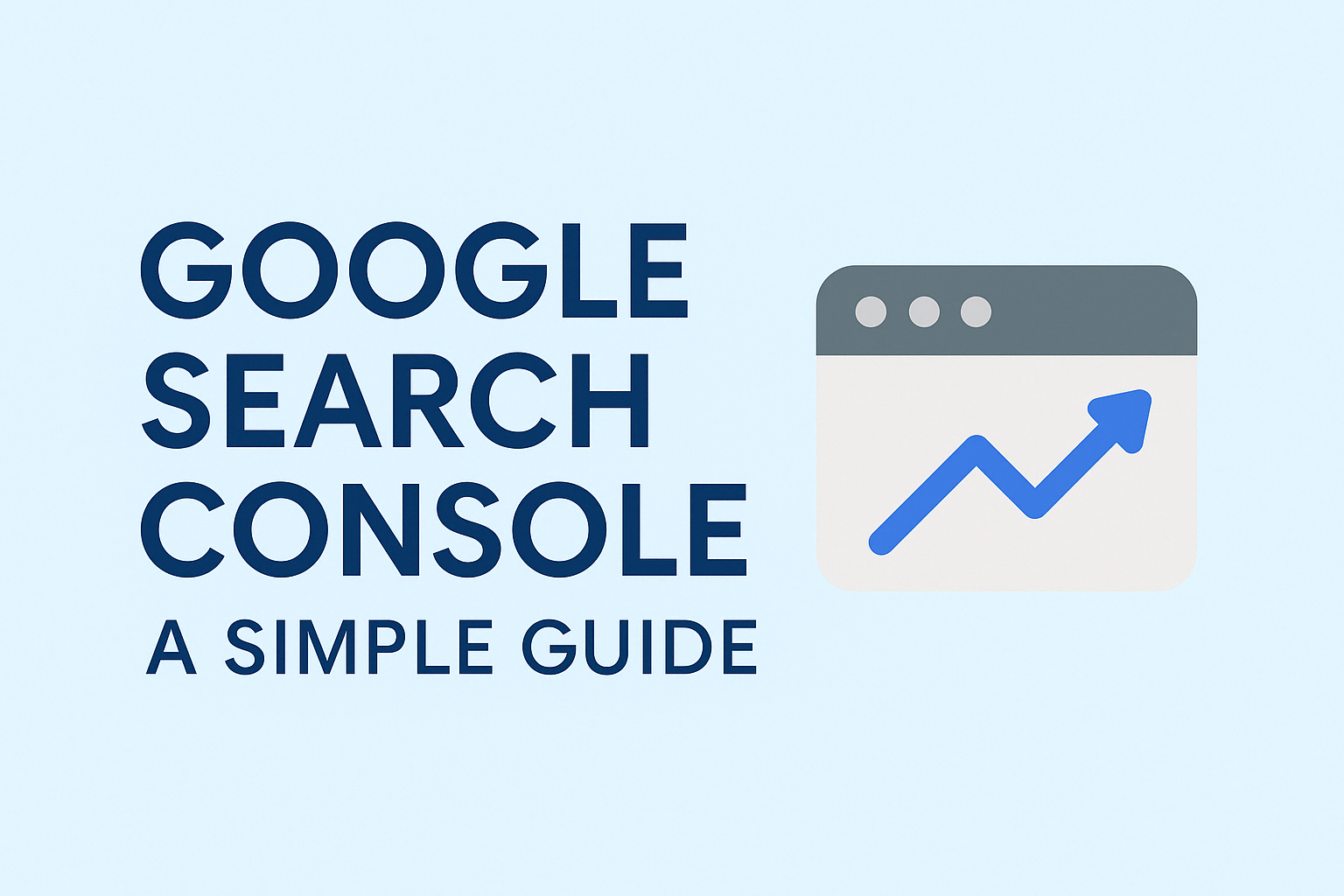
Google Search Console: A Simple Guide
IntroductionGoogle Search Console (GSC) is a...
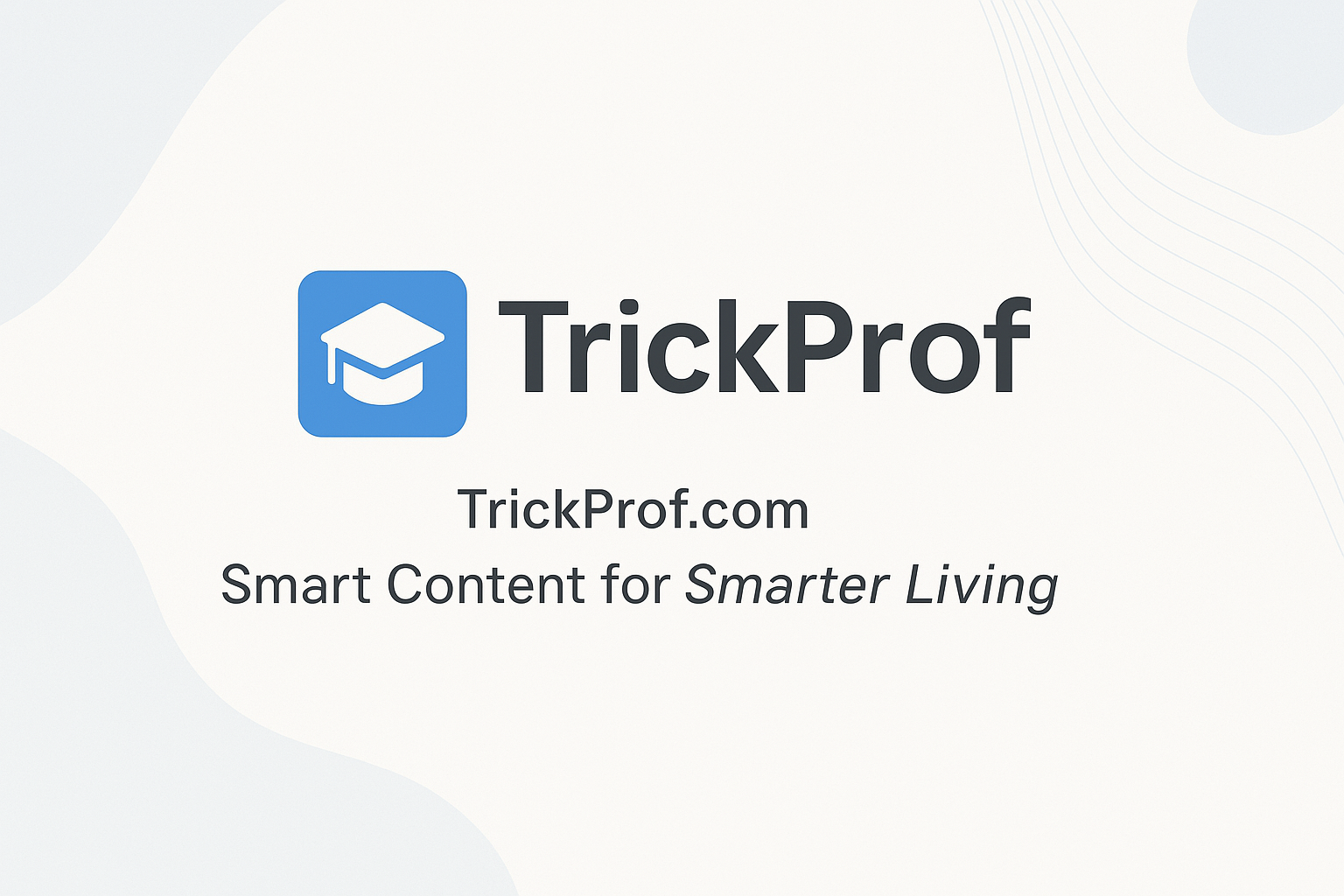
Master Your Time with the 80/20 Rule: A Simple Guide
Master Your Time with the 80/20 Rule: A...
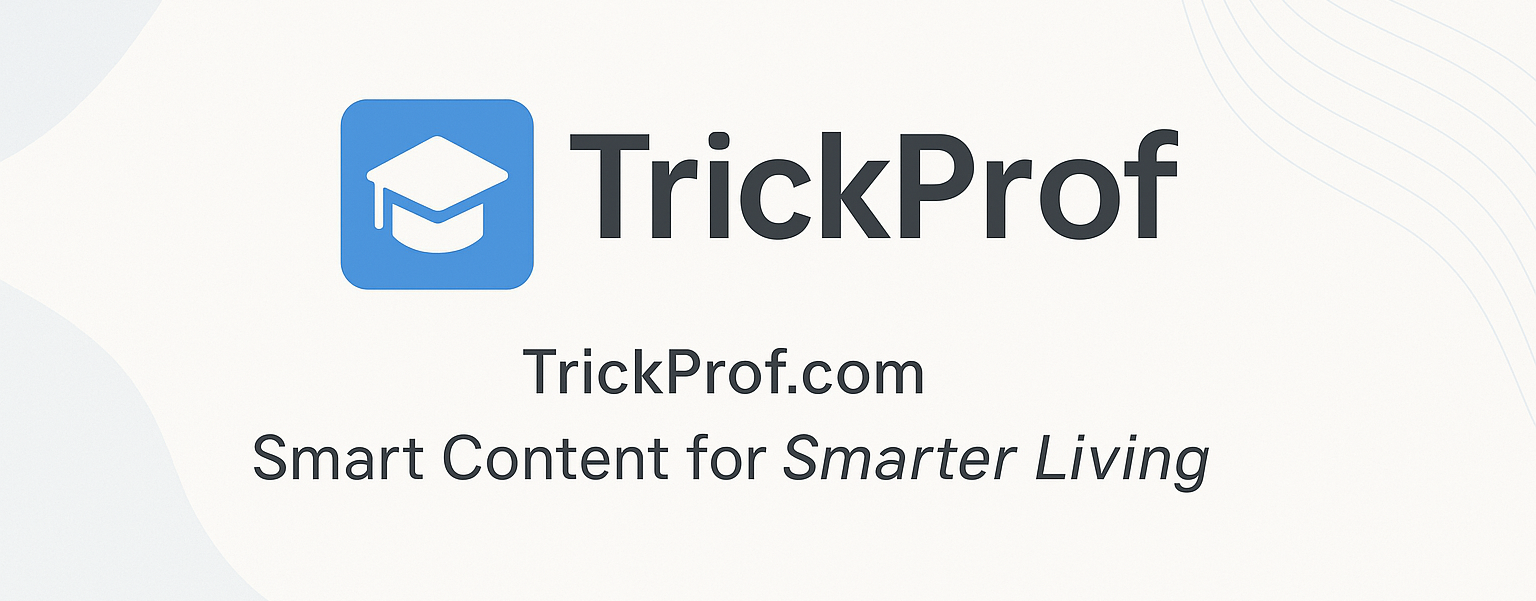
Get Control of Your Time: 6 Easy Ways to Do More
Get Control of Your Time: 6 Easy Ways...
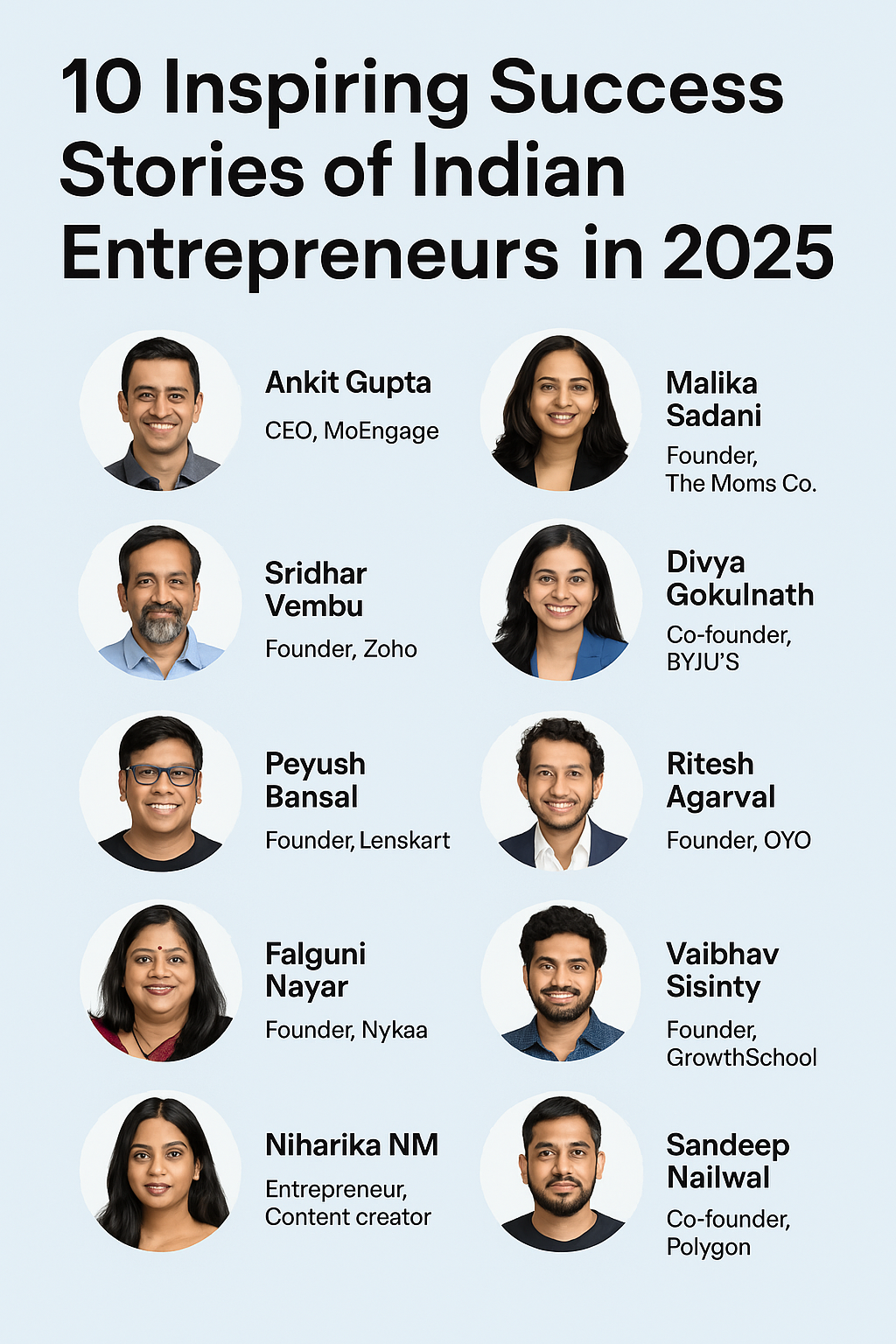
10 Inspiring Success Stories of Indian Entrepreneurs in 2025
India’s startup space is booming in 2025....
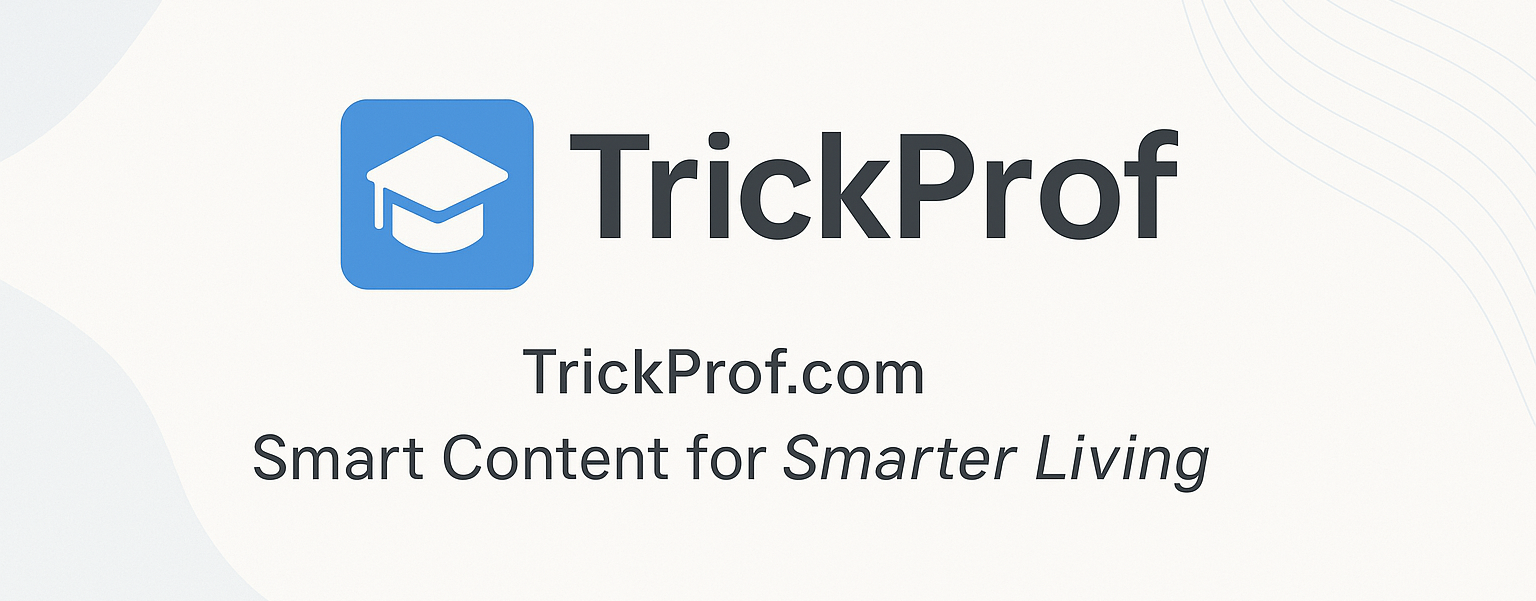
REST API - Response Codes and Statuses
Code Status ...
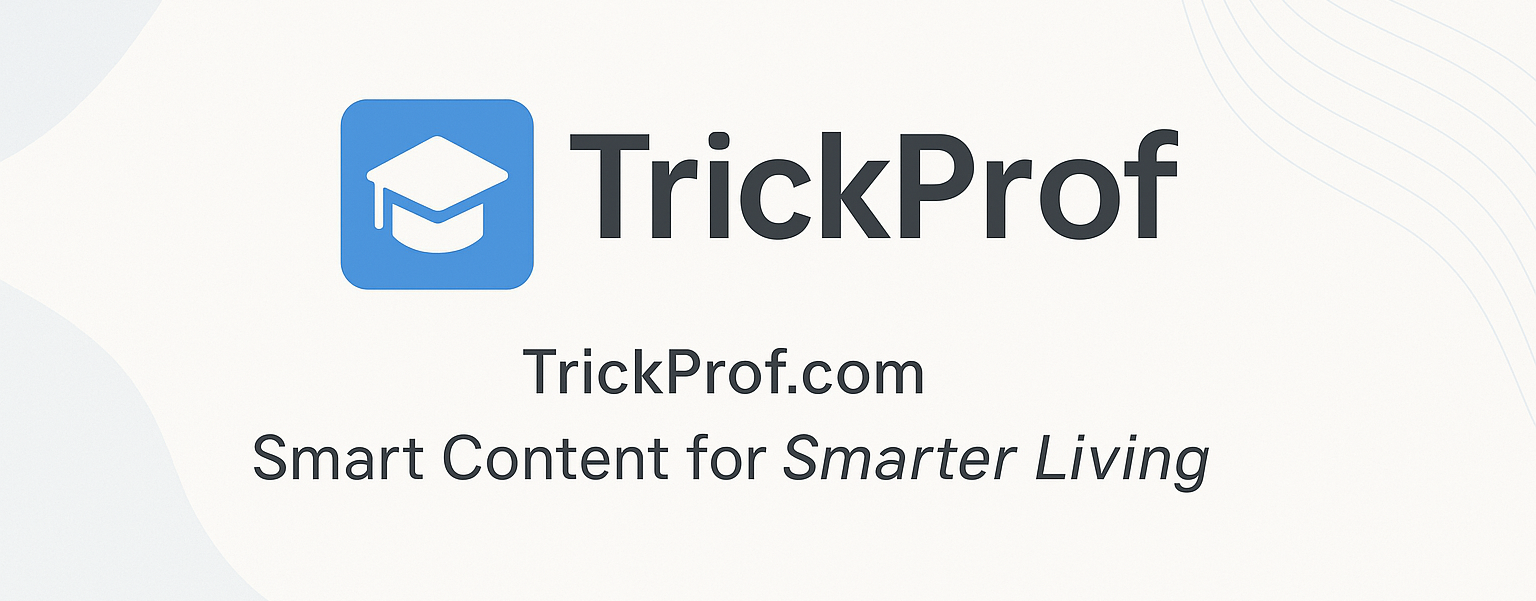
Top 27 Most Used AI Tools for Students in 2025
Top 27 Most Used AI Tools for Students...
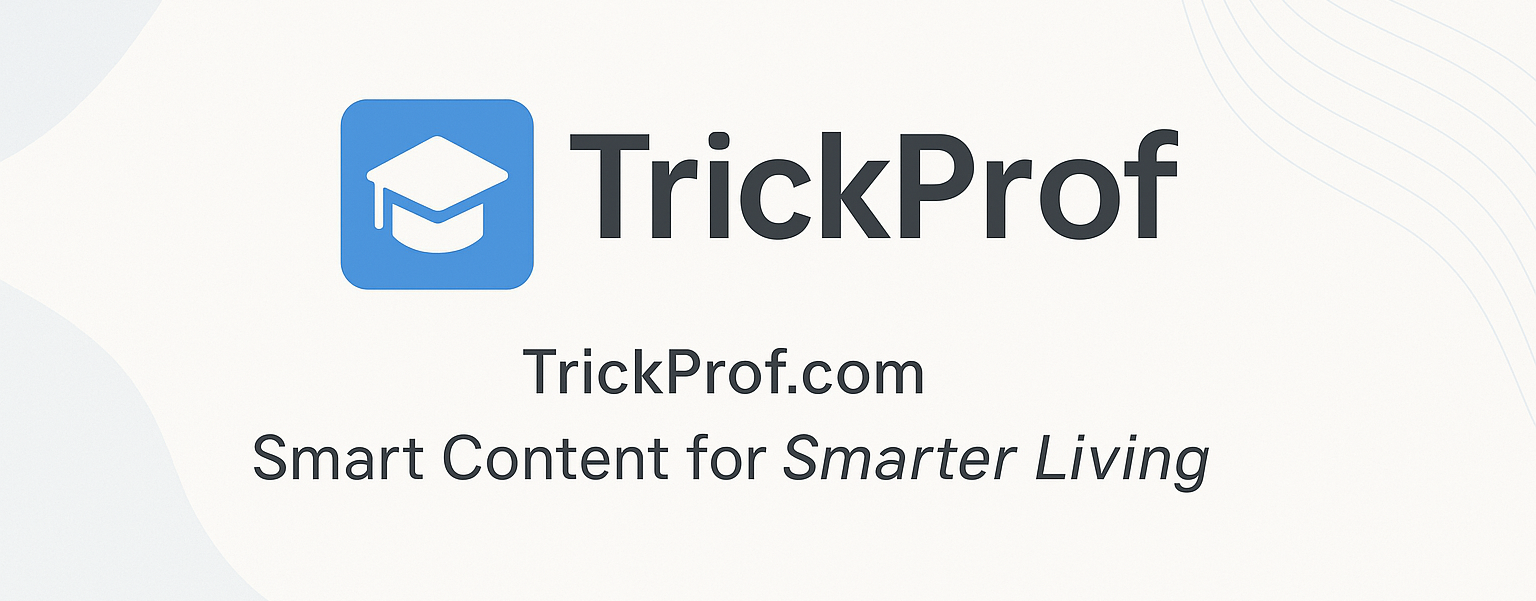
5 Lesser-Known WordPress Plugins to Supercharge Your Website in 2025
WordPress powers millions of websites, and...
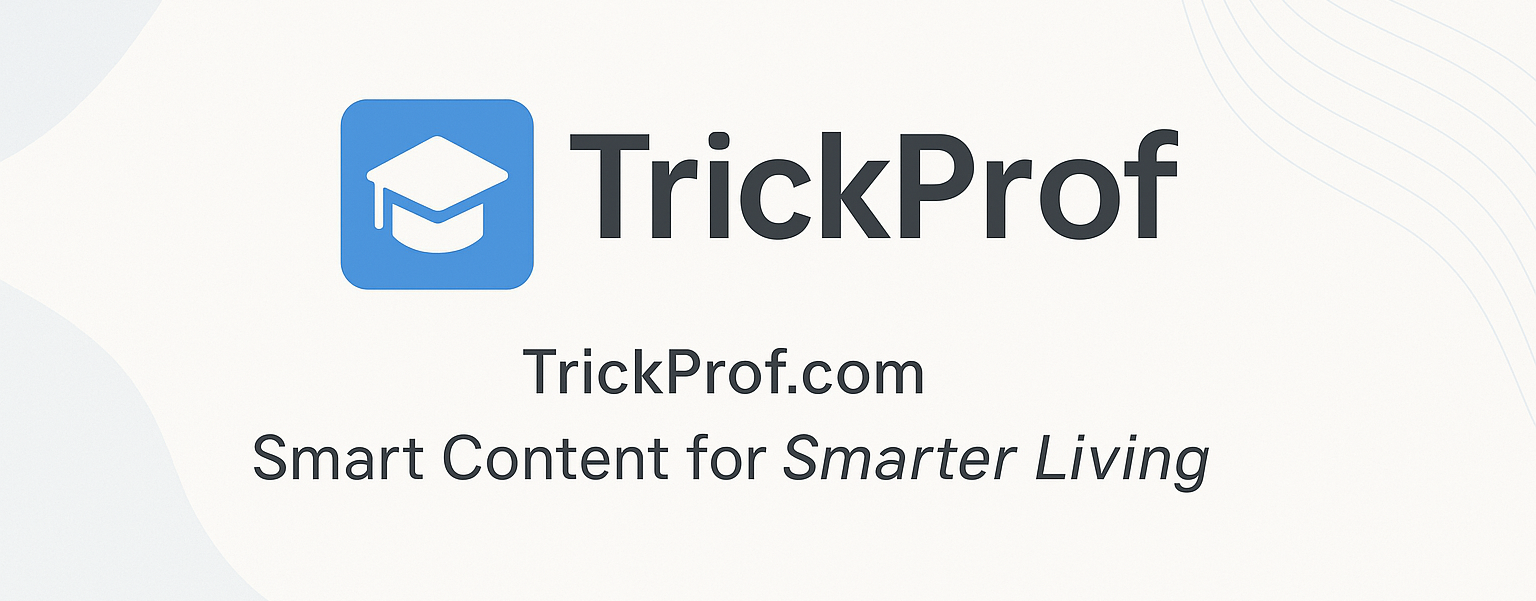
Best Free Websites to Learn Coding - Top Resources for Beginners & Experts
Best Free Websites to Learn CodingIf you...
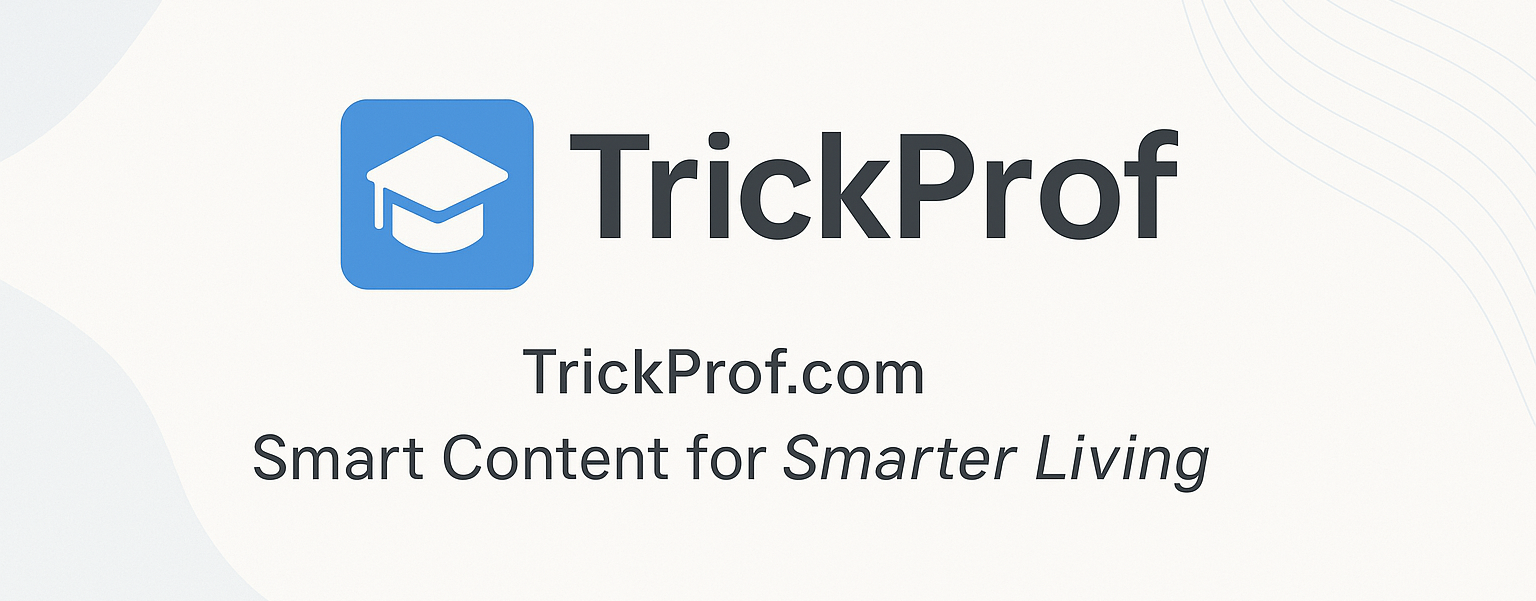
Get Control of Your Time: 6 Easy Ways to Do More
Get Control of Your Time: 6 Easy Ways...